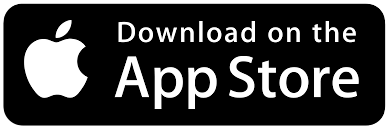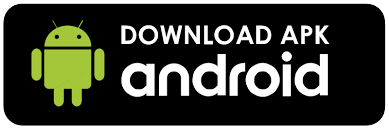Follow these instructions to get started with Scour.
Scour iOS app
- Download and open the Scour app
- Enter your license Key
- Go to Settings > Safari > Extensions.
- Enable Scour AdBlock extension
- Enable Scour SafeClick extension
- Enable Scour Web extension
- Permissions for YouTube.com should be set to Allow
- Permissions for Other Websites should be set to Allow
- Return to the Scour app.
Desktop (Chrome Extension)
- Click “Add to Chrome” and confirm the installation
- Click the extension icon in your tool bar [
 ] and pin Scour to your browser
] and pin Scour to your browser - Click on Scour extension and enter your license key to activate Scour services
- Follow the instructions for setting up IdentityProtect, if applicable
Scour Android App
Install Scour APK
- Download the APK for Scour
- Find the downloaded APK in your Downloads folder or notification panel
- Tap the APK file to begin installation
- You may see the following message: "For your security, your phone is not allowed to install unknown apps from this source" This is a standard message.
- Tap Settings > Toggle "Allow from this source" to ON
- Press Back to return to the installation screen
Installation Process
- You may see: "Blocked by Play Protect" or "This app may be harmful"
-
To continue with the Scour install, select the option available on your device
- Option 1: Tap "Install anyway" (on some devices)
- Option 2: Tap "Details" > "Install anyway" (on most devices)
- Option 3 Go to Play Store > Profile icon > Play Protect > Settings
- Turn OFF "Scan apps with Play Protect"
- Tap Install on the APK screen
- Once installed, tap Open to launch the app
- For security, consider turning OFF "Allow from this source" when finished
Need Help?
Contact our support team at [email protected]